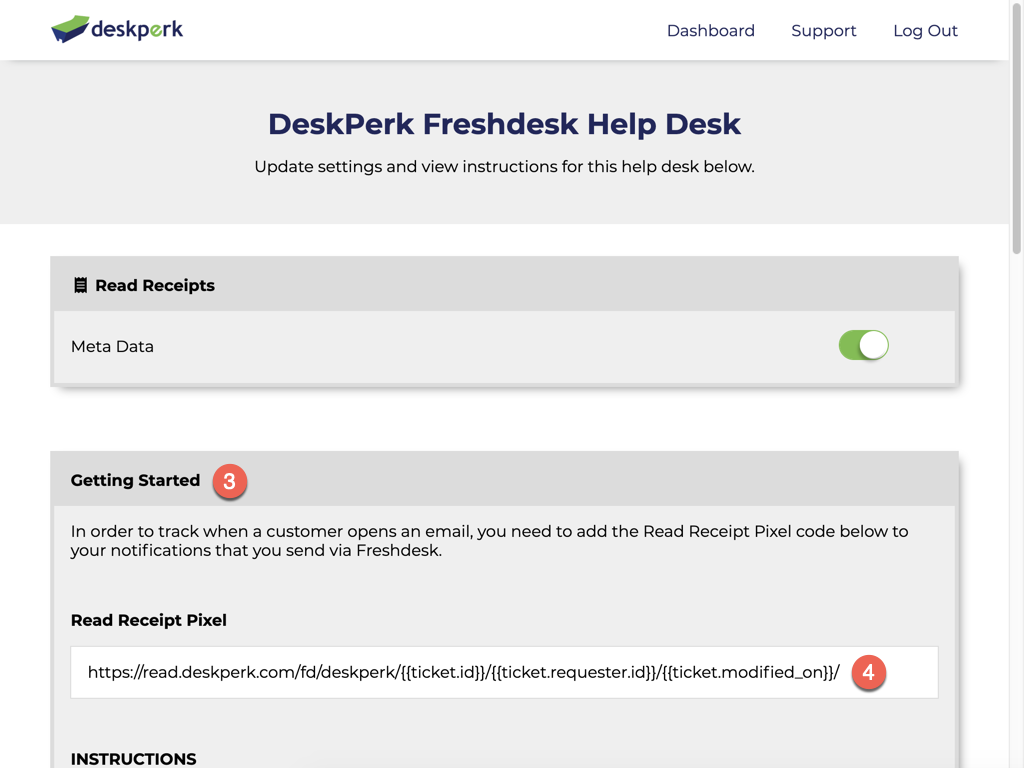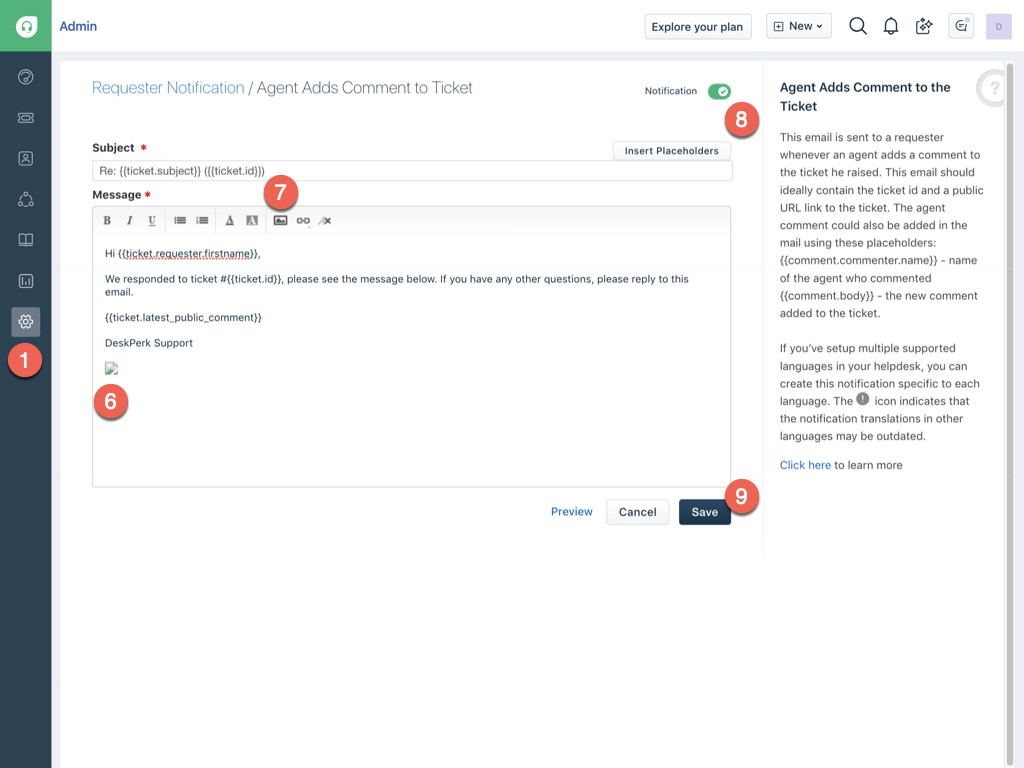DeskPerk Support Freshdesk Getting Started
In order to track when a customer opens an email, you must add a Read Receipt Pixel to notifications you send from your Freshdesk help desk.
NOTE: The Freshdesk Read Receipt Pixel can only be added to the "Agent Adds Comment to Ticket" and "New Ticket Created" Requester Notifications.
Copy your Read Receipt Pixel
- Login to your DeskPerk Account.
- Click on your help desk's name.
- Scroll down to the Getting Started section.
- Copy all the code within the white Read Receipt Pixel box.
Once you have completed the steps above, please continue to the Installation section below to add the Read Receipt Pixel you just copied to your Freshdesk notifications.
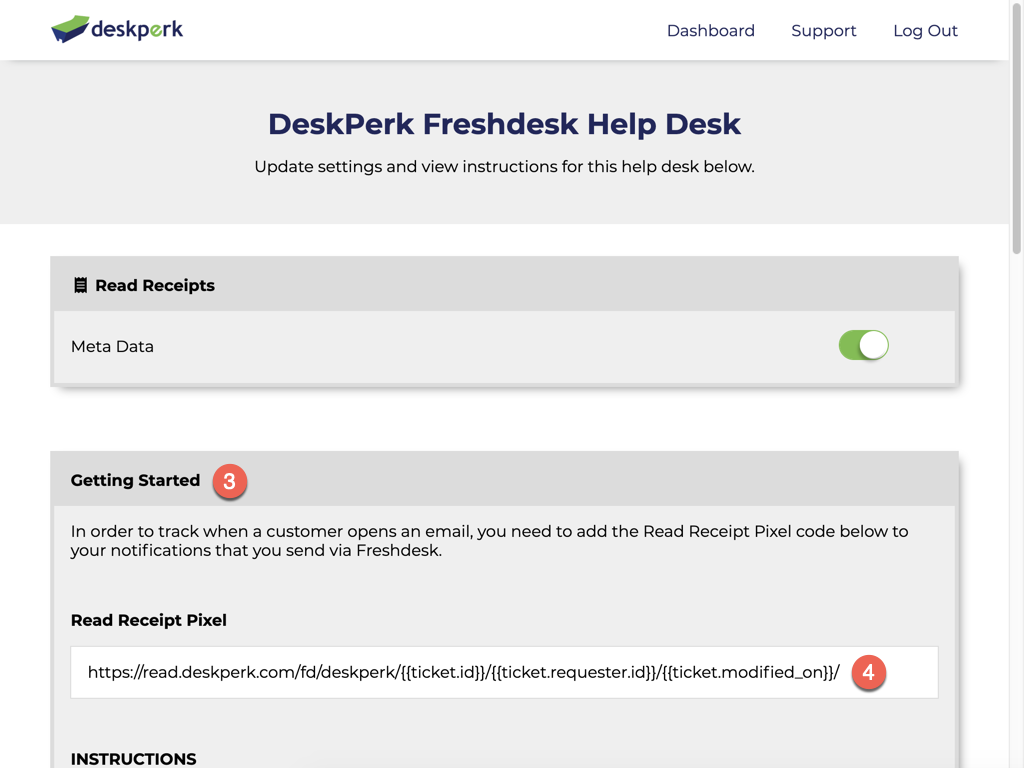
Add to Freshdesk Email
To add your Read Receipt Pixel to the email that notifies your client of a comment update, have your Freshdesk admin login to your Freshdesk account and follow these directions:
- Click on the Admin icon ( the gear ).
- Scroll down to the "Helpdesk Productivity" section.
- Click on "Email Notifications".
- Click on the "Requester Notifications" tab.
- Click on the "Agent Adds Comment to Ticket" notification.
-
Place your cursor at the BOTTOM of the email.
-
Add an image by clicking on the Insert Image icon, click on the Link button, paste your Read Receipt Pixel code and click the Insert button (NOTE: You will see a small broken image icon - this is normal).
- Make sure the notification is turned ON.
-
Click the Save button.
IMPORTANT: To have this email sent, you must reply using a Public Note comment. You can also add your Read Receipt Pixel to the bottom of the "New Ticket Created" Email Notification.